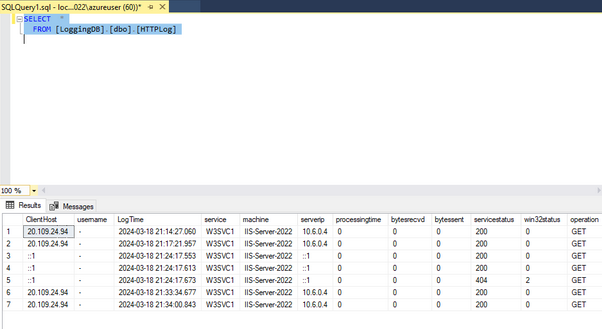What this accomplishes is to log requests into a Database.
Step 1 - Create Database & Table
For the table, you can use the standard sql script located at: “%windir%\System32\inetsrv\logtemp.sql”.
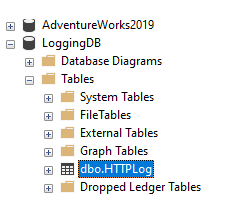
Step 2 - Create System DSN
Create System DSN with appropriate settings to connect to the DB.
Open the ODBC Data Source Administrator and add a new data source.
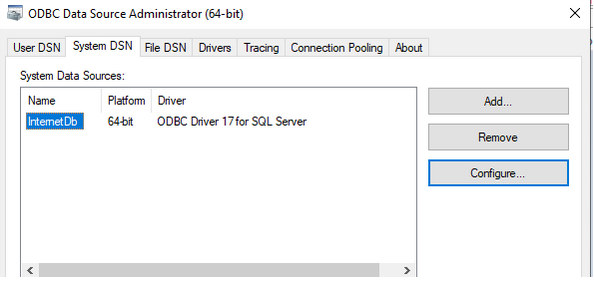
Step 3 - Install IIS Needed Features
Install ODBC Logging & Custom Logging modules.
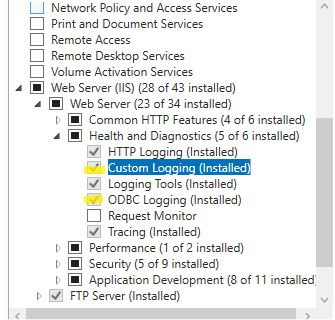
Step 4 - Settings In “system.applicationHost/sites”
Go to “Configuration Editor > system.applicationHost/sites > Select site that you want to configure” and change these two properties:
-
CustomLogPluginClsid: {FF16065B-DE82-11CF-BC0A-00AA006111E0}
-
LogFormat: Custom
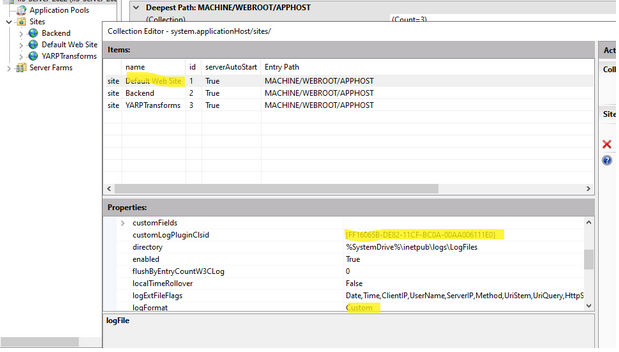
Step 5 - Configure system.webServer/odbcLogging
Go to site level “Configuration Editor > system.webServer/odbcLogging” and configure the following properties:
- DataSource: name of ODBC data source in step 2.
- password:
- tableName: name of table in DB
- userName: username (needs to have access to DB)
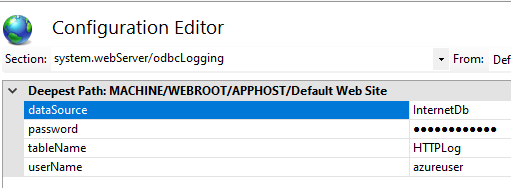
Step 6 - Application Pool Identity
The Application Pool should be using an Identity that has read/write access to DB.

Step 7 - Test
Made some requests and then made a query to DB.